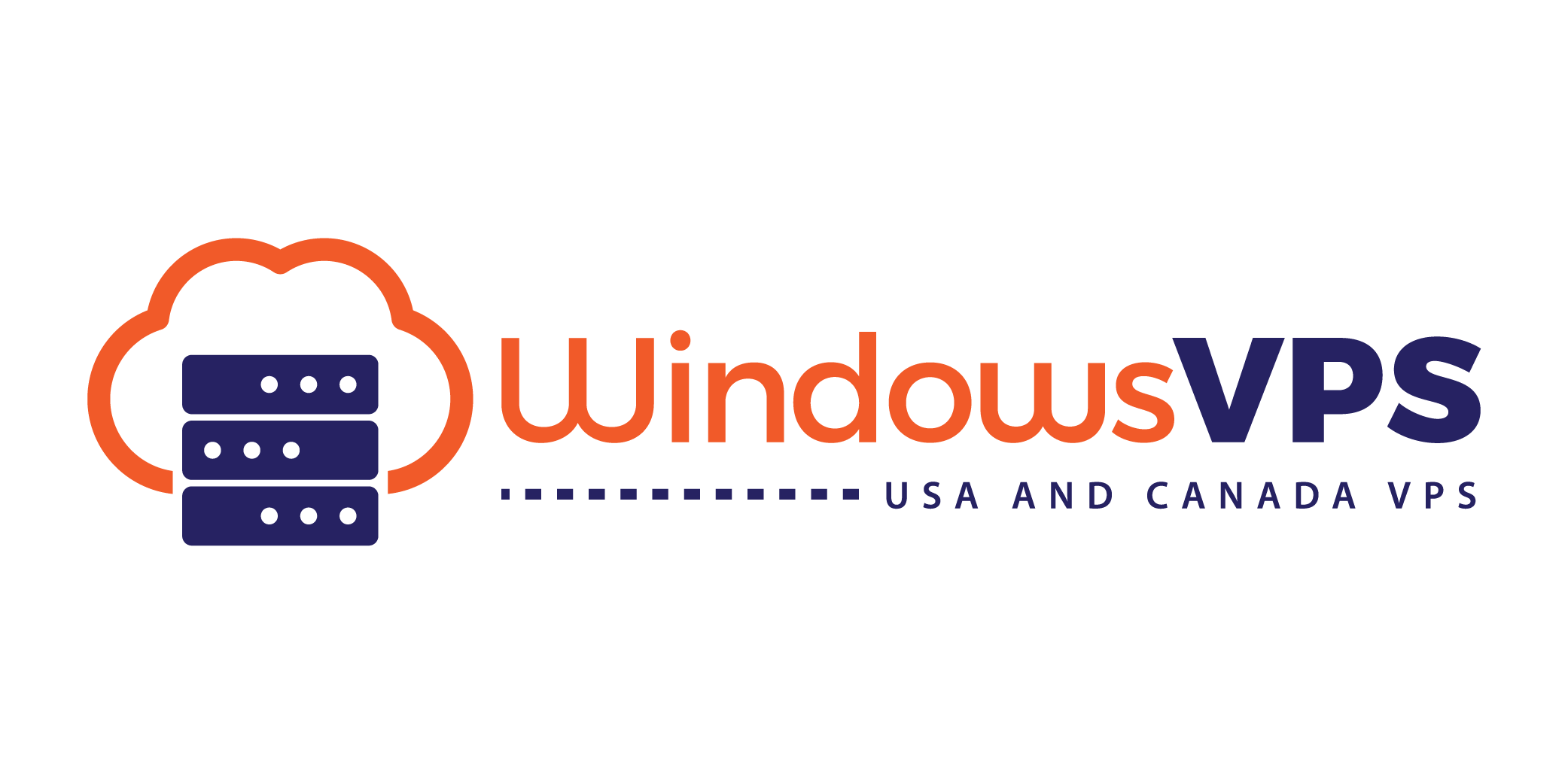Introduction
Welcome to your new Linux VPS! This tutorial will guide you through the initial steps to access and set up your virtual private server. You will learn how to connect via SSH and perform basic management tasks, laying the groundwork for operating your server effectively.
Step-by-Step Guide
Step 1: Accessing Your Linux VPS via SSH
- Find Your VPS Credentials: Check your email or client portal for the IP address, username, and password.
- Download an SSH Client: If you're using Windows, download an SSH client like PuTTY. Linux and macOS users can use the built-in terminal.
- Connect to Your VPS:
- Open your SSH client and enter your VPS IP address.
- Use the default port, usually 22, for SSH.
- Enter your username and password to log in.
Step 2: Update Your System
- Once logged in, update your package lists and upgrade all packages to their latest versions by typing the following commands:
sudo apt update && sudo apt upgrade
Step 3: Secure Your Server
- Change the Default Password:
Follow the prompts to set a new password.passwd - Set Up a Firewall: Enable a basic firewall using uncomplicated firewall (UFW):
sudo ufw enable
Conclusion
You've successfully logged into your VPS, updated your system, and taken a step towards securing it. With these foundational steps complete, you're ready to explore more complex configurations and installations.
Disclaimer
Ensure you have access rights to manage your VPS. Always comply with security policies and best practices when configuring your server.