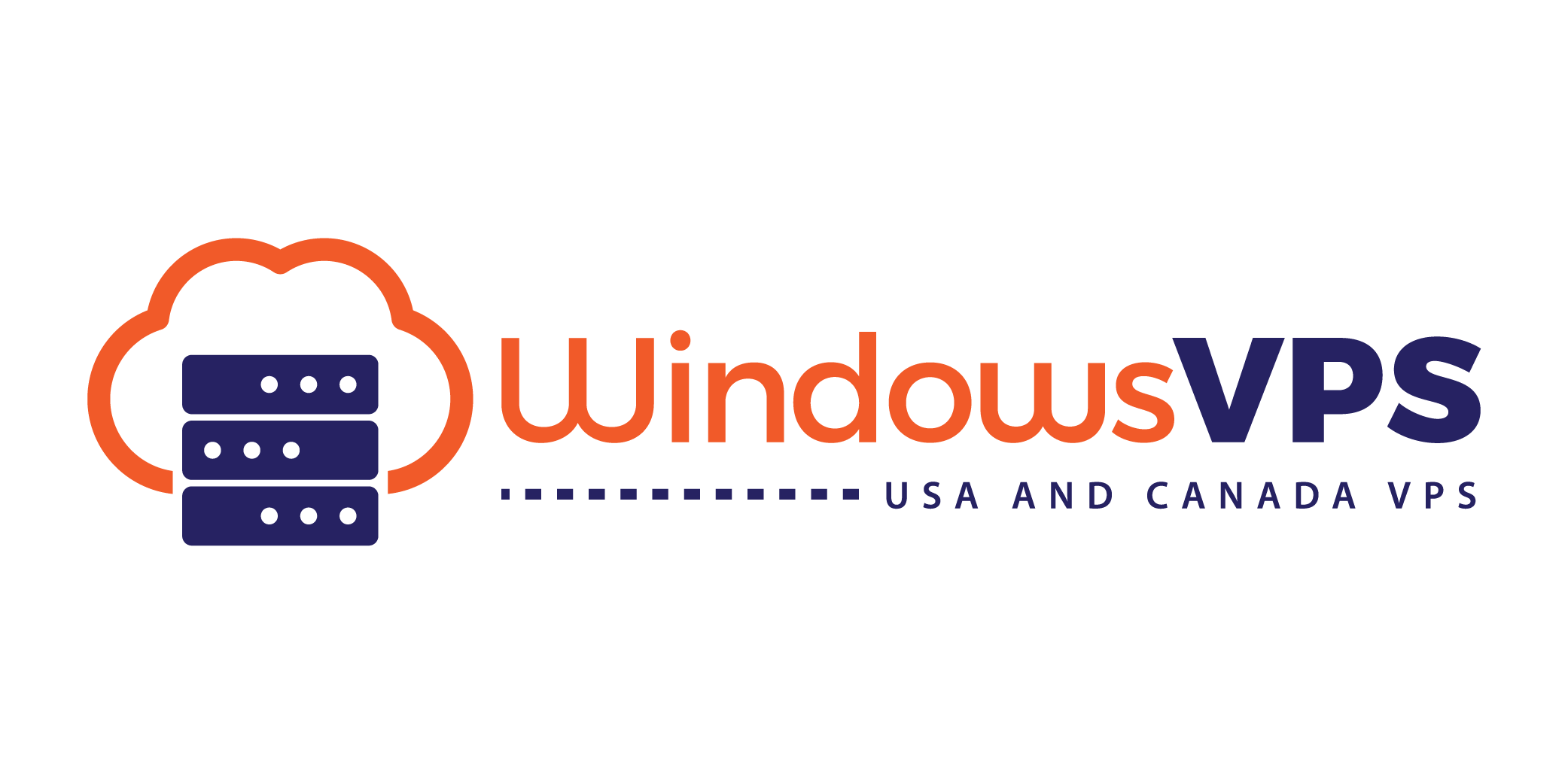Connecting to Your Linux VPS via SSH
Introduction
Secure Shell (SSH) is a protocol used to securely log into remote systems. This guide will help you connect to your Linux VPS using SSH from various operating systems, including Windows, macOS, and Linux.
Step-by-Step Guide
Windows Users: Using PuTTY
- Download PuTTY: Visit the PuTTY website and download the latest version.
- Launch PuTTY: Open the PuTTY application.
- Enter the Hostname: Input your VPS's IP address in the "Host Name (or IP address)" field.
- Port and Connection Type: Use the default port 22 and select "SSH" as the connection type.
- Connect to the Server: Click "Open" to connect. You may receive a security alert, which you can accept.
- Login: Enter your username and password when prompted.
macOS and Linux Users: Using Terminal
- Open Terminal: Use the built-in Terminal application on macOS or Linux.
- Run SSH Command:
Replacessh username@your-server-ipusernamewith your actual username andyour-server-ipwith your VPS's IP address. - Security Prompt: If this is your first connection to the server, you may be prompted to accept the server’s fingerprint. Type "yes" to continue.
- Enter Password: When prompted, enter your password to log in.
Security Tips
- Always use strong, unique passwords for your SSH access.
- Consider using SSH keys for passwordless authentication (covered in an advanced tutorial).
- Regularly update your server and SSH client to the latest versions.
Conclusion
You have now connected to your Linux VPS using SSH. This secure method allows you to manage and control your server remotely. Stay tuned for more tutorials on configuring and managing your server efficiently.
Disclaimer
Ensure you have permissions and the necessary credentials to access your VPS. Misuse of access credentials is subject to legal action.