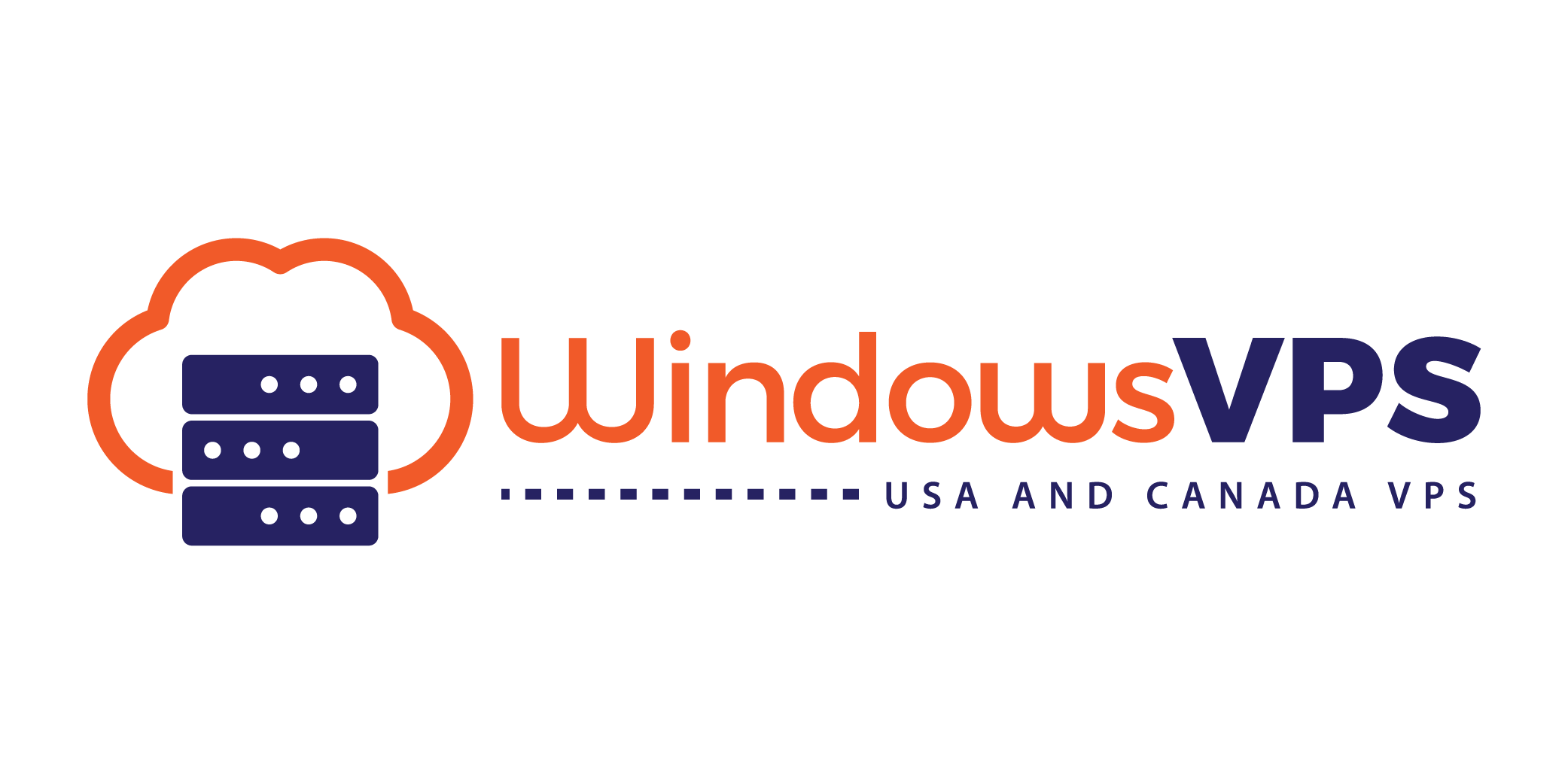Transferring Files to and from Your VPS
Introduction
Transferring files between your local computer and your VPS is an essential task for managing your server. This guide covers multiple methods, including SCP, SFTP, and FTP, to help you efficiently move files to and from your VPS.
Step-by-Step Guide
Method 1: Using SCP (Secure Copy Protocol)
- SCP is a secure, command-line tool for transferring files. To copy a file from your local machine to your VPS:
scp /path/to/local/file username@vps_ip:/path/to/remote/directory - To copy a file from your VPS to your local machine:
scp username@vps_ip:/path/to/remote/file /path/to/local/directory
Method 2: Using SFTP (Secure File Transfer Protocol)
- SFTP is similar to FTP but provides a secure connection. You can use command-line SFTP or an SFTP client like FileZilla.
- Command-line: Connect using:
sftp username@vps_ip - After connecting, use
putto upload files andgetto download files.
- Command-line: Connect using:
Method 3: Using FTP (File Transfer Protocol)
- To use FTP, install an FTP client such as FileZilla. Connect using your VPS IP address, username, and password.
- Utilize the graphical interface to drag and drop files between your local machine and your VPS.
Conclusion
Whether using SCP, SFTP, or FTP, you now know various ways to transfer files between your local environment and your VPS. Choose the method that best fits your workflow and security needs, and remember to secure your transfers whenever possible.
Disclaimer
Ensure that file transfers comply with data regulations and security policies to protect sensitive information during transmission.