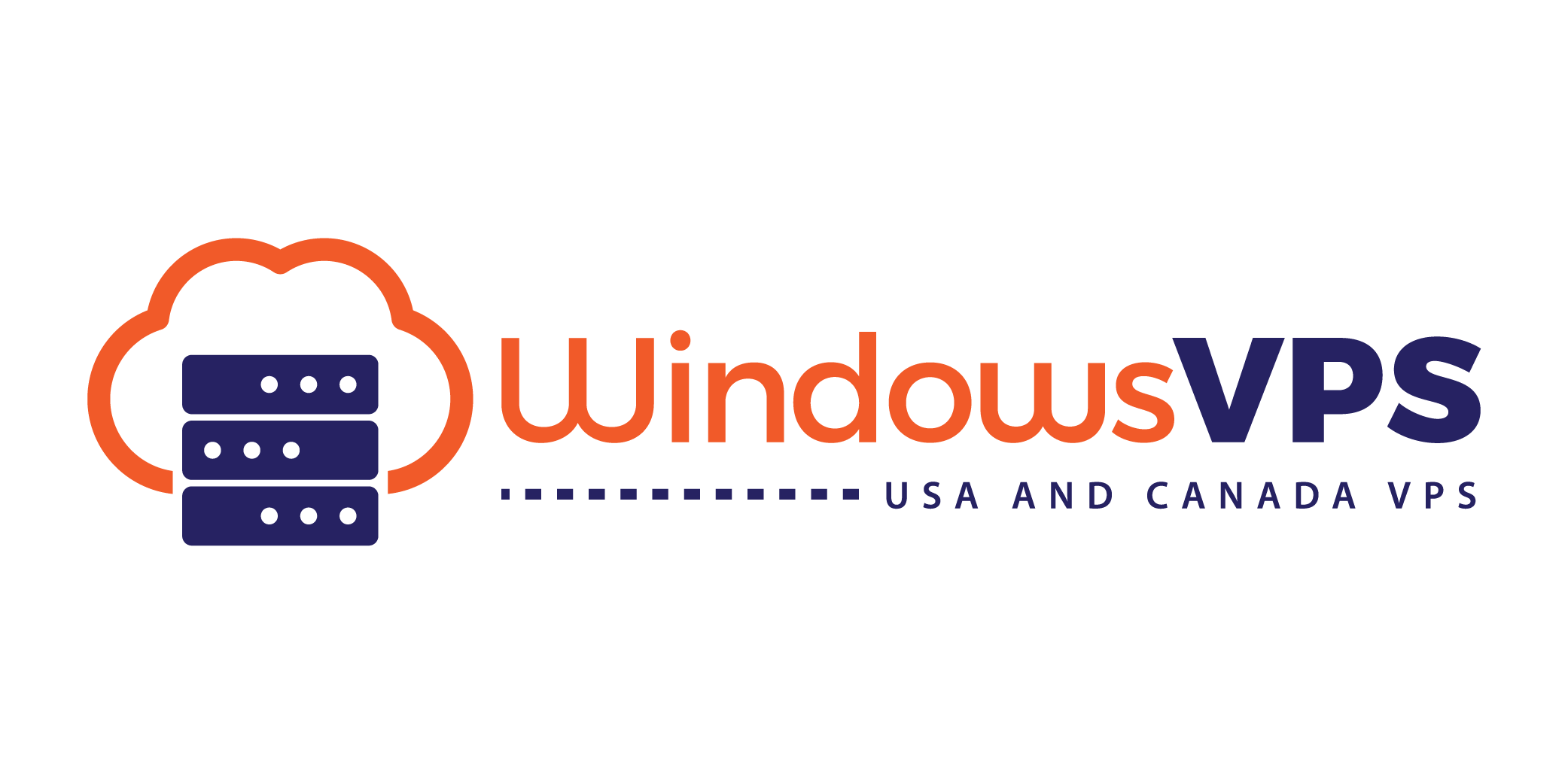This tutorial will teach you how to change your password after you have logged into your Windows VPS. This method applies to all versions of Windows.
- Open Computer Mangement tool. If you don't know where to find it, type Computer Management in the windows search bar.
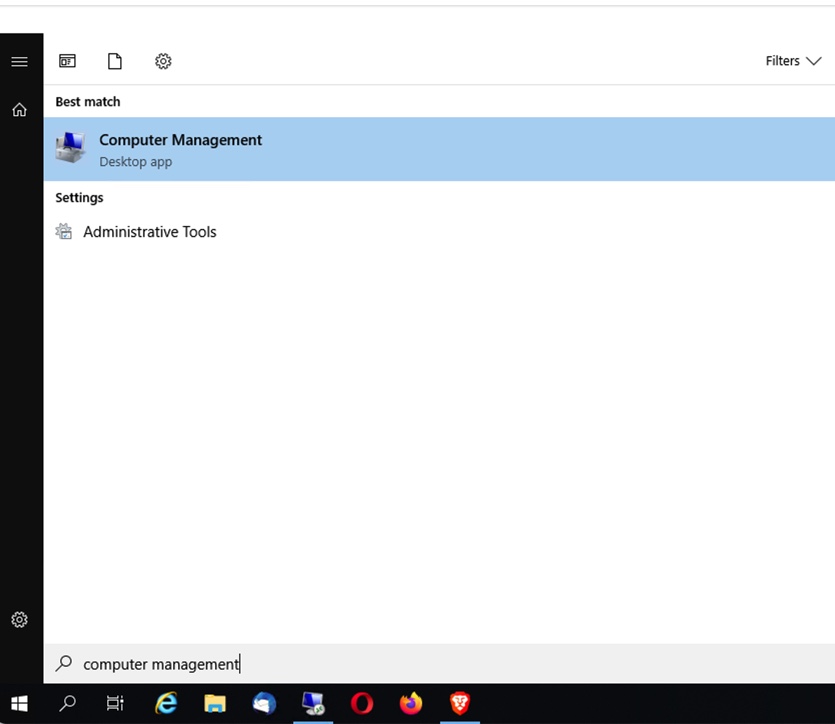
2. Once Computer Management tool is opened, Go to Local Users and Groups and then Users. Right click on the user you wish to update the password for and choose Set password.
For further security, we recommend changing the username Administrator to something like Administrat0r or any other name you wish.
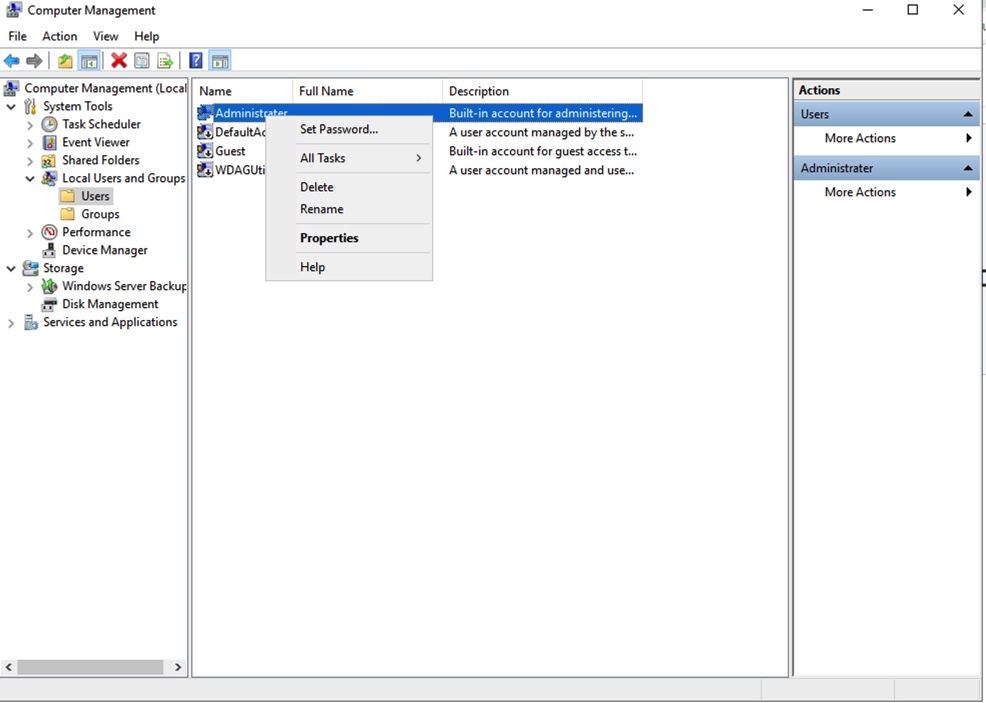
That should be all. Your new password should be set as long as you follow the Microsoft standards for password requirements.