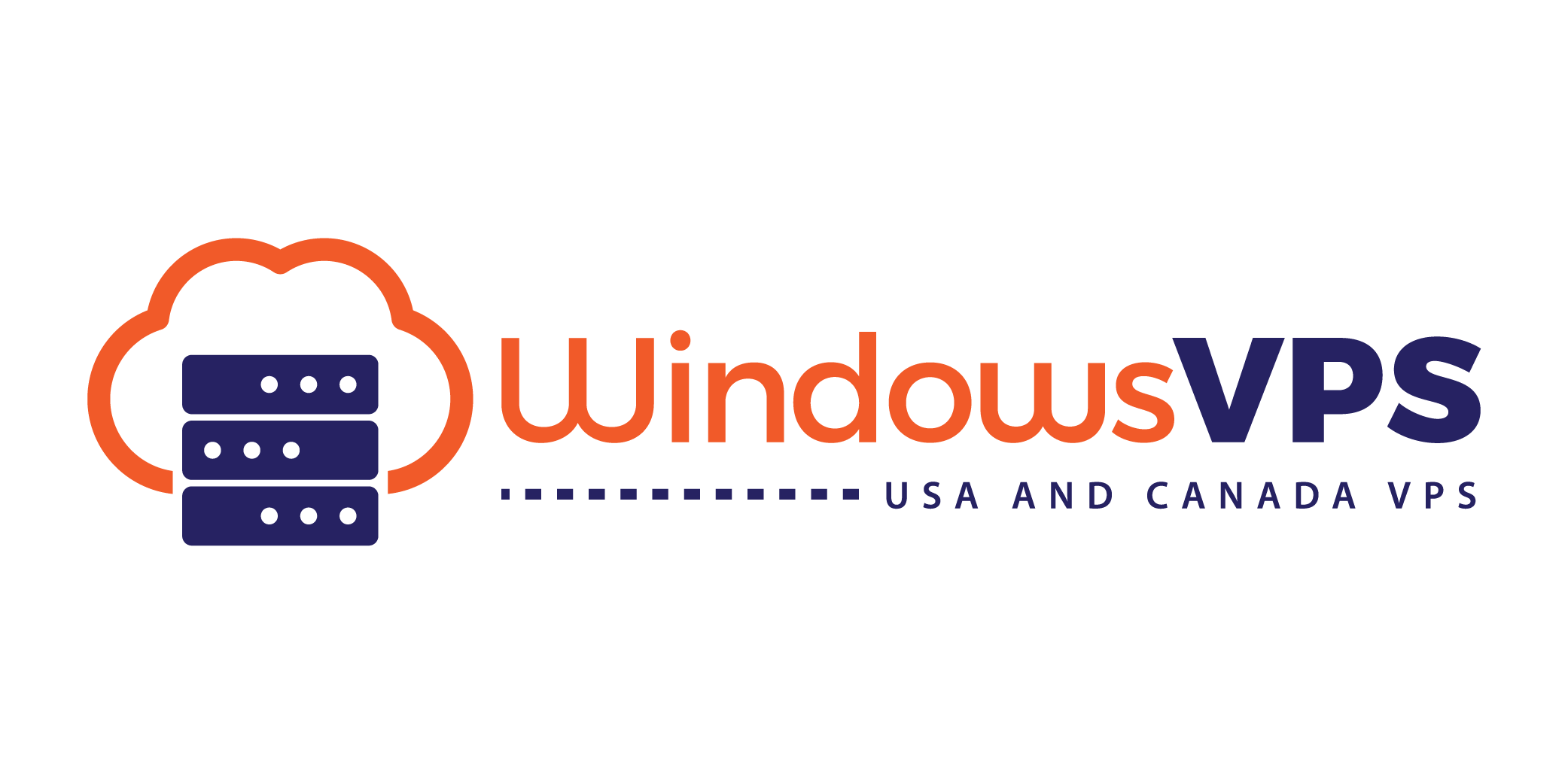This tutorial will teach you how to log into your Windows VPS via Remote Desktop with your Mac Computer.
- Download the RDP app from the app store. Choose the Microsoft Remote Desktop app. It is very reliable for RDP connections.
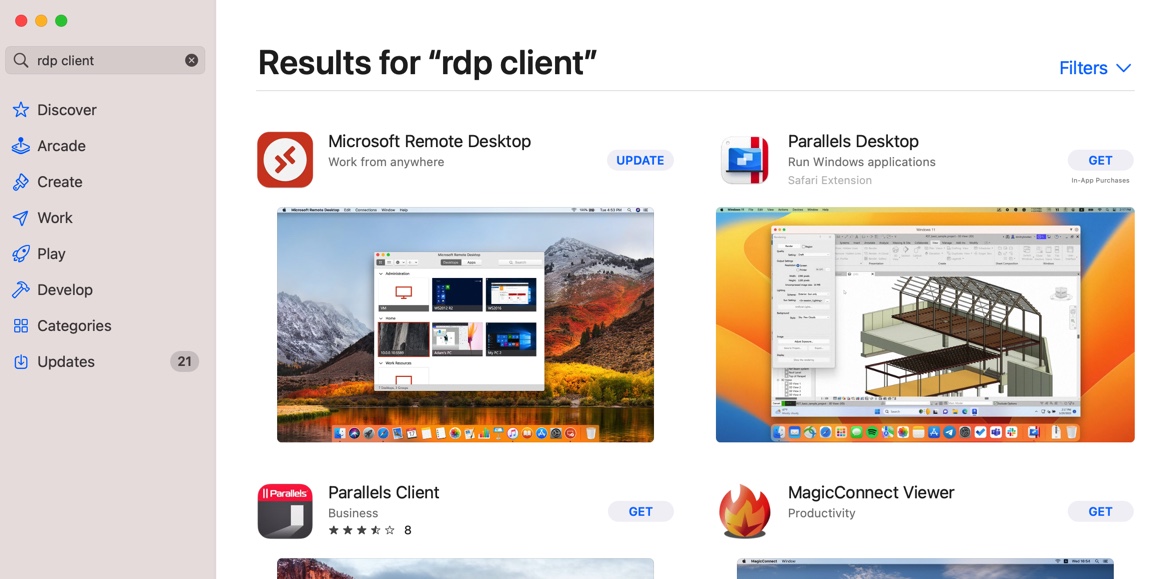
2. Once the Microsoft Remote Desktop App is download and installed, open it.
Click the + sign then choose Add PC option
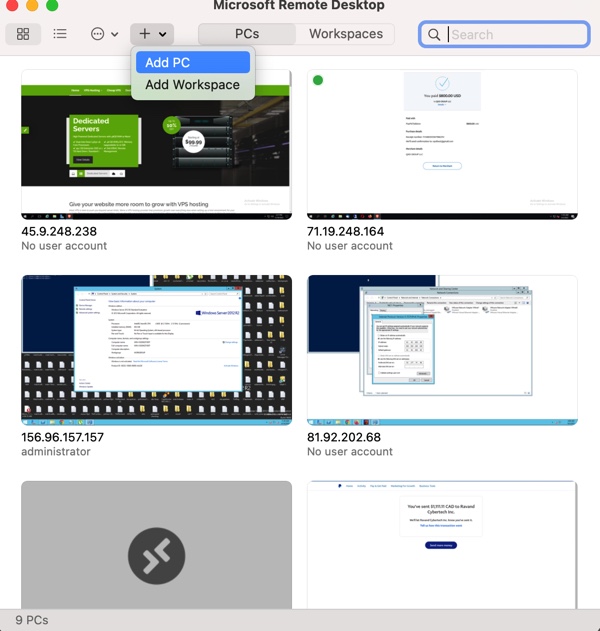
3. Enter the VPS Main IP address to connect then click on Save.
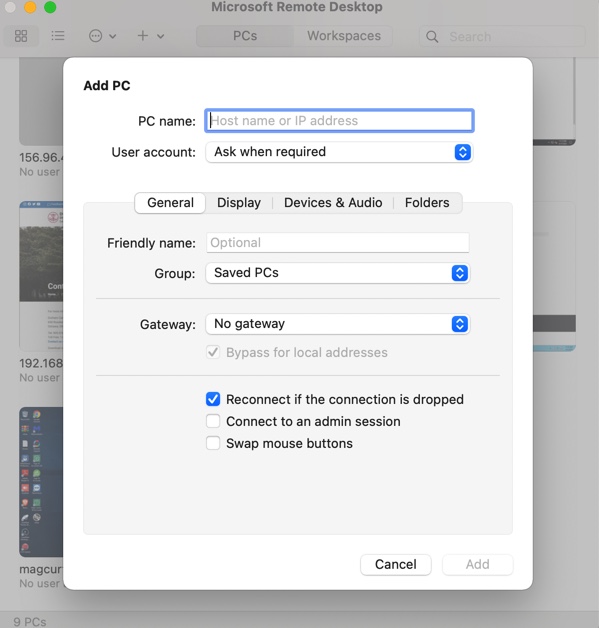
4. You will be prompted to enter the username and password and you might also be prompted to accept the SSL certificate.
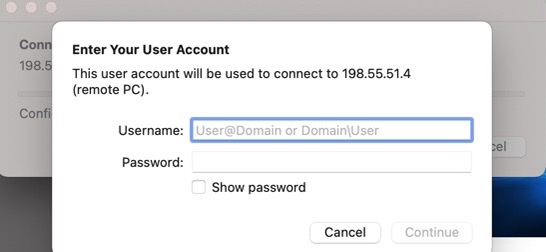
That's it! you should be in now. If you entered your login credentials correctly, you should be logged in.